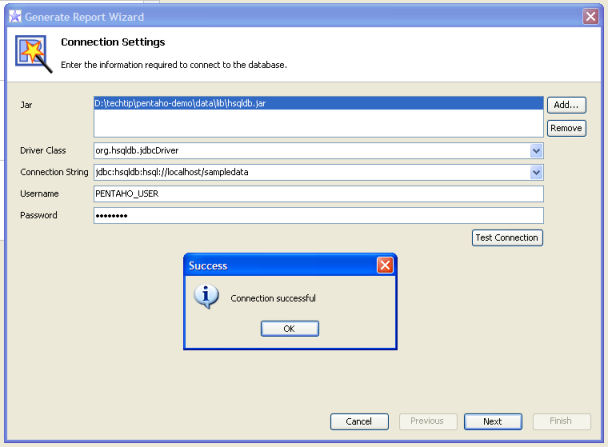This week's technical tip is an introduction to the Pentaho Report Designer, the newest open source addition to the Pentaho project. In this article, I will use the Report Designer to build a JFreeReport against the Pentaho sample data, the output being very similar to the Quadrant Report in the demo samples.
Resources Before You Get Started
You will want to have the following on available on your computer before we get started:
- Pentaho demo data, version 1.1.6 and up (the constraint is actually that Report Designer integration works with the platform version 1.1.6 and higher )
- Pentaho Report Designer, version 1.1.6 build 10001 or later
- The Pentaho Report Designer requires JRE 1.5 - You can get the latest update of the JRE here.
Step-By-Step: Starting With the Designer's Report Wizard
- Your first step is to make sure that the Pentaho sample data is up and running. If you haven't done it yet, you should unzip the pentaho demo data package to a working directory.
- Start your sample databases using the start_hypersonic.bat (or .sh, depending on platform) file in the root directory of the demo data that you just unzipped. You should see a new command window with several Hypersonic messages displayed. This is a good indication that your databases started successfully.
- Next, unzip the Pentaho Report Designer to a directory of your choice. Start the designer using the startdesigner.bat (or .sh, depending on platform) file in the root directory.
- The easiest way to get your report started is to walk through the designer's Report Wizard. From the File menu, select the Report Wizard... option.
- The first step in the wizard is to select the type of dataset that you want to use in your report. For our example, we want to use a JDBC Dataset, so select the "JDBC dataset" from the combo box. Choose the Next button.
- The next step in the wizard asks for your Connection Settings. These are the parameters that you need to define in order to connect to your database. Add the following connection information:
- Jar: Location of the hsqldb.jar - This jar can be found under the Pentaho demo data directory, in the lib directory. So, if you installed the demo data to d:\pentaho-data, then the hsqldb.jar is located at d:\pentaho-data\lib\hsqldb.jar.
- DriverName: org.hsqldb.jdbcDriver
- Connect String: jdbc:hsqldb:hsql://localhost/sampledata
- User Name: PENTAHO_USER
- Password: password
- Click the Test Connection button to see if your connection settings work. If you get a "Connection Successful" dialog, then you are golden! Click the Next button to move on.