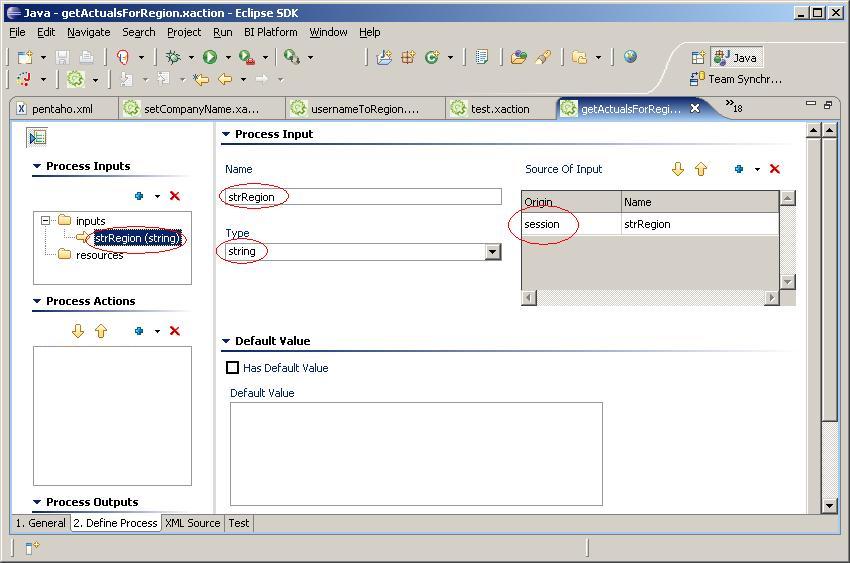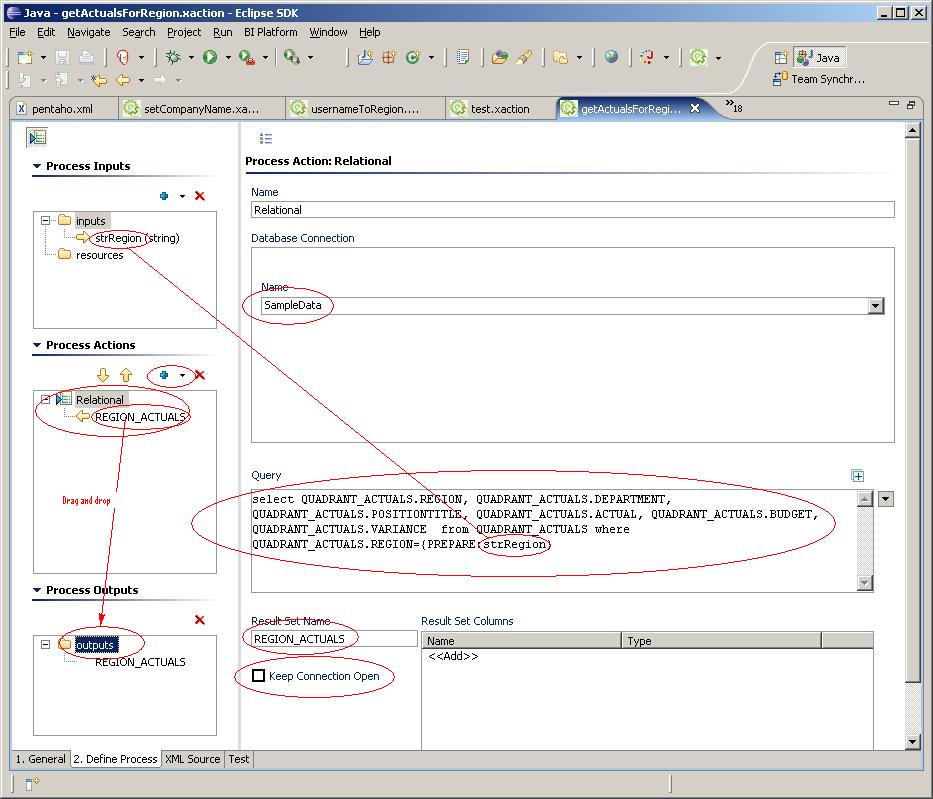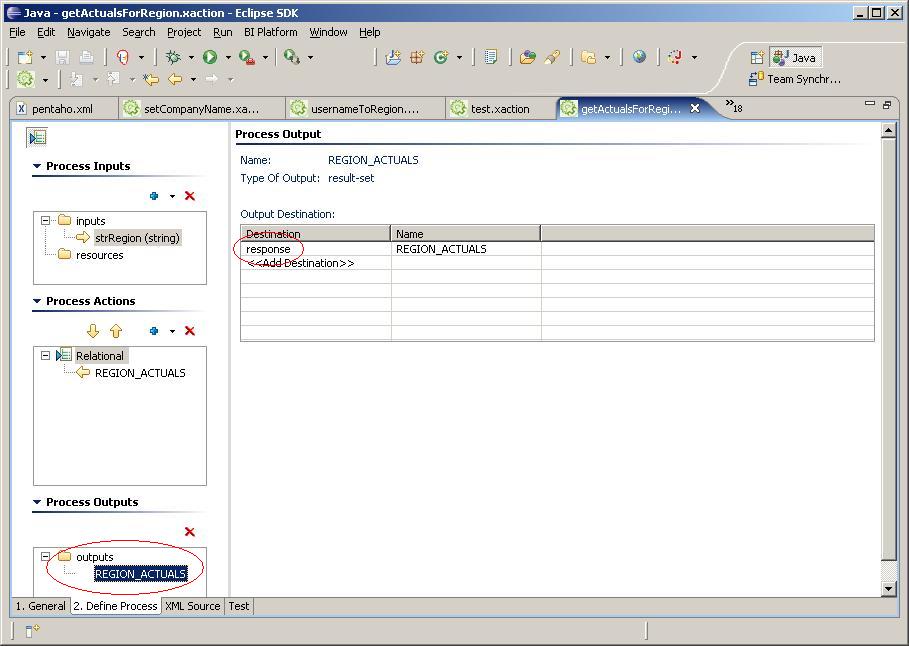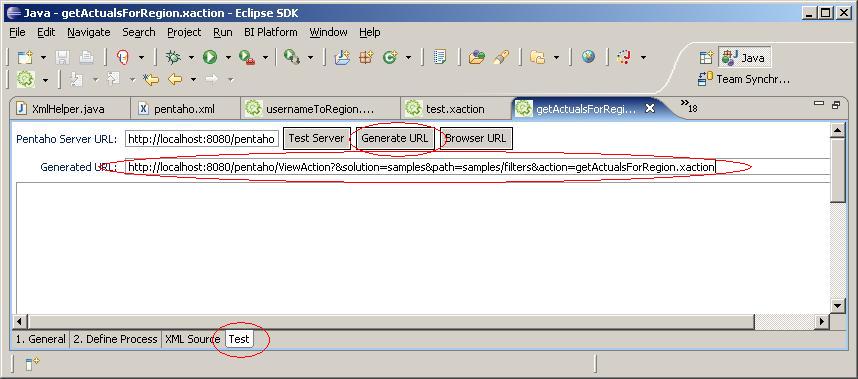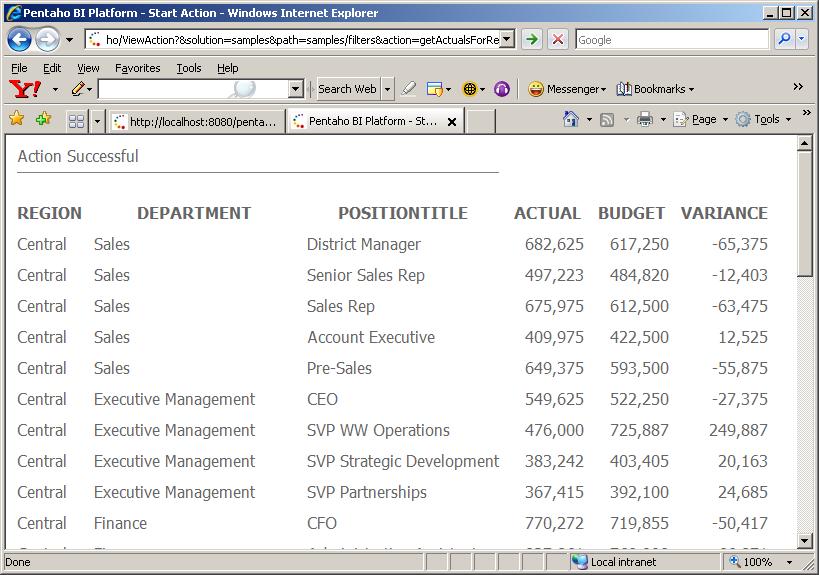Introduction
This document illustrates techniques for controlling access to data used in action sequences in the Pentaho BI Platform. It assumes familiarity with the Pentaho BI Platform, creating action sequences using the action sequence editor, and SQL database queries. We recommend reading the Creating Pentaho Solutions guide and Getting Started with Design Studio prior to reading this document.
Motivation
When developing an action sequence, you may need to restrict a user's view of the available data based on some criteria. For instance, you may develop an action sequence that queries a database for financial information, and displays the financial information in a web page. However you may want to restrict a user's view of the financial data to the data from the user's region (e.g. Eastern, Southern, Western, Northern). You can use a system action to assist in filtering the data provided to the user.
System Actions
A system action is simply an action sequence that is configured to run either at system start time (i.e. when the application server starts) or session start time (i.e. when the user logs in). The output of a system action is available to other action sequences as input parameters.
Configuring System Actions
The first step in configuring a system action is to locate and edit the sessionStartupActions.xml. sessionStartupActions.xml is located in pentaho-solutions/system folder.
Assume your action sequence is called session-region-list.xaction, it exists in the repository under bi-developers/rules, you want the action sequence to run when the user logs in, with the output placed in session scope, and you want the output of the action sequence to be available in a servlet, your addition to sessionStartupActions.xml would look like this:
<bean class="org.pentaho.platform.engine.core.system.SessionStartupAction"> <property name="sessionType" value="org.pentaho.platform.web.http.session.PentahoHttpSession"/> <property name="actionPath" value="bi-developers/rules/session-region-list.xaction"/> <property name="actionOutputScope" value="session"/> </bean>
For another example, assume your action sequence is called global-department-list.xaction, it exists in the repository under bi-developers/secure, you want the action sequence to run when the system starts up with the output placed in global scope, then your addition to sessionStartupActions.xml would look like this:
<bean class="org.pentaho.platform.engine.core.system.SessionStartupAction"> <property name="sessionType" value="org.pentaho.platform.engine.security.session.TrustedSystemStartupSession"/> <property name="actionPath" value="bi-developers/secure/global-department-list.xaction"/> <property name="actionOutputScope" value="global"/> </bean>
Let's summarize the previous two examples.
- We make the output of the action sequence available to portlets by specifying a
sessionTypeoforg.pentaho.platform.web.portal.PentahoPortletSession. - We make the output of the action sequence available to servlets/jsps by specifying a
sessionTypeoforg.pentaho.platform.web.http.session.PentahoHttpSession. - We make the action sequence run at system start time and make output available in global scope by specifying an
actionOutputScopeofglobaland specify asessionTypeoforg.pentaho.platform.engine.security.session.TrustedSystemStartupSession. - We make the action sequence run at session start time and make output available in session scope by specifying an
actionOutputScopeofsession. - We identify the name and location of our action sequence by specifying
actionPath.
Your pentaho.xml file would look something like this:
<beans>
<bean id="sessionStartupActionsList" class="java.util.ArrayList">
<constructor-arg>
<list>
<bean class="org.pentaho.platform.engine.core.system.SessionStartupAction">
<property name="sessionType" value=""/>
<property name="actionPath" value=""/>
<property name="actionOutputScope" value=""/>
</bean>
<!-- ...other session startup actions... -->
<bean class="org.pentaho.platform.engine.core.system.SessionStartupAction">
<property name="sessionType" value=""/>
<property name="actionPath" value=""/>
<property name="actionOutputScope" value=""/>
</bean>
</list>
</constructor-arg>
</bean>
</beans>
Now you know how to configure a system action, but what might a system action look like that will assist in controlling access to data? To answer that question, we must first talk about scope. In the context of the Pentaho BI Platform, scope describes the lifetime of parameters in the platform's runtime environment. Parameters can be scoped at one of four different lifetimes:
- request: The lifetime of a parameter in request scope is the duration of the current request/response. A parameter in request scope is only available to the thread executing the current request/response.
- session: The lifetime of a parameter in session scope is a user's session. A session starts when a user logs in, and ends when the user logs out, or the session times out. A parameter in session scope is available to all request/response threads associated with a user's session.
- global: The lifetime of a parameter in global scope begins when the application server initiates the application, and ends when the application server terminates the application. Parameters in global scope are availabe to threads in any user's session.
- runtime: Parameters in runtime scope have an infinite lifetime. Their existence transcends the application server's lifetime. This has certain metaphysical consequences and therefore should be used with appropriate caution. Parameters in runtime scope are available to threads in any user's session.
Developing an Action Sequence to Run As a System Action
Note: This code was developed to be run against the SampleData datasource that comes with the Preconfigured Install. The code was developed using the action sequence editor. The action sequence editor is part of the Pentaho Design Studio, which is a plugin for the Eclipse IDE.
In this example we'll develop an action sequence to generate an HTML report containing financial data for the current user's region. This suggests that when the user logs in, we need to identify the user's region, and store this information some place that we can use later in our action sequence.
To identify the user's region, let's create a new action sequence using the action sequence editor.
To create a new action sequence, click on the Design Studio icon in the Eclipse tool bar, and select New Action Sequence. Name the action sequence usernameToRegion.xaction, and place it in the samples/filters folder of the repository.
Next, in the action sequence editor, add an input called name to the Process Inputs tree control. Configure it to be of type string, and define its scope to be session.
When the user logs into the BI Platform, the platform places a parameter called name into the session scope. name is the user name that was used to log into the platform. We can get access to this parameter by defining it as an input to our action sequence.
The DEPARTMENT_MANAGERS table of the SampleData database has the columns MANAGER_NAME, REGION, and EMAIL. MANAGER_NAME is the full name of the manager. We need a mechanism for mapping the user's login name to their fullname. We can then use a SQL query in an action sequence to discover the user's region.
We'll do this by adding a JavaScript action to our action sequence. Using the Process Actions tree control in the action sequence editor, click on the Add control (blue + sign with a triangle next to it), and select Generate Data From -> JavaScript. In the JavaScript editor, add this JavaScript code:
fullName = ""; fullNameArray = new Object(); fullNameArray["joe"] = "Joe Pentaho"; fullNameArray["suzy"] = "Suzy Pentaho"; fullNameArray["pat"] = "Pat Pentaho"; fullNameArray["tiffany"] = "Tiffany Pentaho"; fullName = fullNameArray[name];
This code simply maps the user's login name to the user's full name, and places the full name in a JavaScript variable called fullName. fullName will be available to the next action in our action sequence.
Warning: Generally in JavaScript, it is good practice (but not required) to declare JavaScript variables using the JavaScript
varkeyword. For instance:
var myVar = "Pentaho Inc.";
However JavaScript variables, in an JavaScript action, that are going to be identified as outputs of the action sequence should not be declared with the JavaScriptvarkeyword. This would be the correct way to do it:
myVar = "Pentaho Inc.";
If you find that your JavaScript variable is not showing up as an output parameter, review your JavaScript action and make sure that you haven't declared with the variable with thevarkeyword.
We still need to identify name from the Process Inputs tree control as an input to our JavaScript action. Click on the Add control in the Script Inputs editor, and select name.
We also need to identify the fullName variable from our JavaScript code as an output from our JavaScript action. To do this, click in the Script Outputs editor, type in fullName, and identify its type as string.
Now that we have the fullname as an output parameter, we can use that parameter in the next action to discover the region that the manager is responsible for.
In the Process Actions tree control, click on the Add control and select Generate Data From -> Relational. Make sure the JNDI radio button is selected. Identify the name of the Database Connection as SampleData. Add the following query to the Query editor:
select REGION from DEPARTMENT_MANAGERS where MANAGER_NAME = {PREPARE:fullName}
Specify the Result Set Name as RS_MANAGERS_REGION. And make sure Keep Connection Open is unchecked. The values from the result set will be available to us in our next action.
Unknown macro: {KeepConnectionOpenExplanation}
We now have the name of the region that the manager is responsible for, but it is still in the result set. We don't want to keep the relatively "heavy" result set to in our session. We only need the string from the result set with the region name. We can use another JavaScript action to get the region string out of our result set, and then store the region string into our session.
In the Process Actions tree control, click on the Add control and select Generate Data From -> JavaScript.
Since we need access to the result set from the previous action, in the Scripts Input, click on the Add control and select RS_MANAGERS_REGION.
Next, add the following code in the JavaScript editor:
strRegion = RS_MANAGERS_REGION.getValueAt(0,0);
This will get the region string out of the result set and place it in a JavaScript variable called strRegion.
We want to make the variable strRegion available to action sequences that the user may execute later in their session. So we need to place strRegion into the user's session. To do this, add the variable strRegion to the Script Outputs, and identify its type as string. Once we've done this, you'll notice that in the Process Actions tree control, the script output shows up under our JavaScript action. This identifies strRegion as an output of the JavaScript action, but we need it to be an output of our action sequence.
Note: If you want all user sessions to have access to the same output, place the output in global scope. However if the parameters in the output are specific to a particular user or group of users, place it in session scope.
To make strRegion an output of our action sequence, in the Process Actions tree control, drag and drop strRegion onto the outputs in the Process Outputs tree control. You'll notice that this will open the Process Output editor in the right pane. In the Process Output editor, click in the first cell of the table, this will display a combo box with a list of scopes (e.g. request, session, global, etc.) We want to place strRegion into the session scope, so select session from the combo box. At the conclusion of the action sequence, strRegion will be in the user's session, available to any action sequence executed by the user.
Adding strRegion to the user's session isn't terribly useful unless we do something with it. Earlier I talked about using the user's region information to control access to the data the user sees in a financial report. Let's create an action sequence that will filter the data returned by a relational database query and display it in a simple HTML report.
Create a new action sequence in Eclipse using the action sequence editor. Call it getActualsForRegion.xaction, and place it in the samples/filters folder of the repository.
Next, in the action sequence editor, add an input called strRegion to the Process Inputs tree control. Configure it to be of type string, and define its scope to be session. This will give us access to the output parameter strRegion of our userNameToRegion.xaction action sequence.
In the Process Actions tree control, click on the Add control and select Get Data From -> Relational. Make sure the JNDI radio button is selected, and that the JNDI name is SampleData.
In the SampleData database, there is a table called QUADRANT_ACTUALS containing financial information. The table has a variety of columns with financial data, and one column identifying the region that the data is associated with. We will use the strRegion parameter from our Process Inputs to filter the SQL query using a SQL where clause. Add this query to the Query editor:
select QUADRANT_ACTUALS.REGION, QUADRANT_ACTUALS.DEPARTMENT,
QUADRANT_ACTUALS.POSITIONTITLE, QUADRANT_ACTUALS.ACTUAL,
QUADRANT_ACTUALS.BUDGET, QUADRANT_ACTUALS.VARIANCE
from QUADRANT_ACTUALS where QUADRANT_ACTUALS.REGION={PREPARE:strRegion}
Specify the Result Set Name as REGION_ACTUALS. And make sure Keep Connection Open is unchecked.
In order place the information in the result set into the output for our HTML page, expand the Relational node in the Process Actions tree control, and drag and drop REGION_ACTUALS onto the outputs node of the Process Outputs tree control.
This will open the Process Output editor in the right pane. Click in the first cell of the table, and select response from the combo box. This will place the text of the REGION_ACTUALS result set input the HTTP response stream. This is similar to writing HTML text to the HttpResponse in a Servlet/jsp.
Configuring Our System Action
In order for our getActualsForRegion action sequence to run successfully, we need to configure the userNameToRegion action sequence to run when the user logs in. Add the following snippet to sessionStartupActions.xml:
<bean class="org.pentaho.platform.engine.core.system.SessionStartupAction"> <property name="sessionType" value="org.pentaho.platform.web.portal.PentahoHttpSession"/> <property name="actionPath" value="samples/filters/usernameToRegion.xaction"/> <property name="actionOutputScope" value="session"/> </bean>
Running our Action Sequence
In order for this example to run, we need to start the SampleDatadatabase and start the Pentaho BI Platform that is hosting the Pentaho BI Platform. Now login as Joe.
Next we need the URL that runs our action sequence. To get this URL, go back to the action sequence editor, and click on the Test tab in the bottom right corner. Click on the Generate URL button. Copy the generated URL, and paste it into your browser's address bar.
You should get something that looks like this:
It may be interesting to log out, and log back in as Suzy, and run the action sequence again. Notice how the output has changed to deliver financial information for the region that Suzy is responsible for.
Wrap Up
Action sequences that are run as system actions are powerful tools for supplying action sequences with parameters whose values don't change during the lifetime of the user's session, or the lifetime of the application. If you are a Servlet/jsp developer, you should see that this is much like the way you work with parameters in the application context and the session context of Servlets and jsps.
Action sequences that are run as system actions in session scope are useful for caching information that is unique to an individual user. The user's full name, or the region that a manager is responsible are examples of the kind of information you may store in a session parameter. These parameters can be useful for controlling access to information in corporate databases.
Other uses for System Actions
Often an application works with lists of things, for instance a list of regions. These lists are typically used by applications to populate menus, or validate data. This data generally doesn't change during the lifetime of the application. These lists are prime candidates for creation by an action sequence that is run as system action at global scope. If you think about it, I am sure you can come up with some examples of your own!