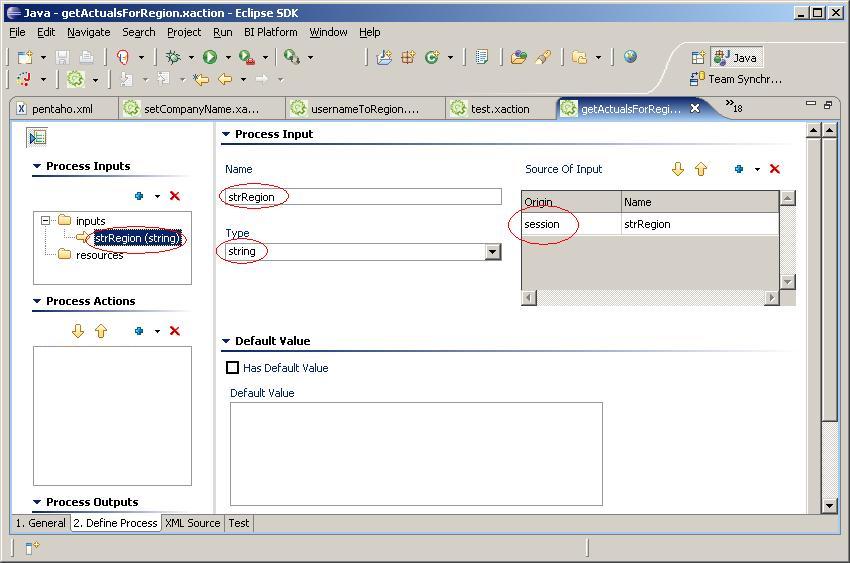...
We still need to identify name from the Process Inputs tree control as an input to our JavaScript action. Click on the Add control in the Script Inputs editor, and select name.
We also need to identify the fullName variable from our JavaScript code as an output from our JavaScript action. To do this, click in the Script Outputs editor, type in fullName, and identify its type as string.
Now that we have the fullname as an output parameter, we can use that parameter in the next action to discover the region that the manager is responsible for.
...
(TODO: add note about NOT declaring as var)
This will get the region string out of the result set and place it in a JavaScript variable called strRegion.
We want to make the variable strRegion available to action sequences that the user may execute later in their session. So we need to place strRegion into the user's session. To do this, add the variable strRegion to the Script Outputs, and identify its type as string. Once we've done this, you'll notice that in the Process Actions tree control, the script output shows up under our JavaScript action. This identifies strRegion as an ouput output of the JavaScript action, but we need it to be an output of our action sequence.
To make strRegion an output of our action sequence, in the Process Actions tree control, drag and drop strRegion onto the outputs in the Process Outputs tree control. You'll notice that this will open the Process Output editor in the right pane. In the Process Output editor, click in the first cell of the table, this will display a combo box with a list of scopes (e.g. request, sesion, global, etc.) We want to place strRegion into the session scope, so select session from the combo box. At the conclusion of the action sequence, strRegion will be in the user's session, available to any action sequence executed by the user.
Adding strRegion to the user's session isn't terribly useful unless we do something with it. Earlier I talked about using the user's region information to control access to the data the user sees in a financial report. Let's create an action sequence that will filter the data returned by a relational database query and display it in a simple HTML report.
Create a new action sequence in Eclipse using the action sequence editor. Call it getActualsForRegion.xaction, and place it in the samples/filters folder of the repository.
Next, in the action sequence editor, add an input called strRegion to the Process Inputs tree control. Configure it to be of type string, and define its scope to be session. This will give us access to the output parameter strRegion of our userNameToRegion.xaction action sequence.
In the Process Actions tree control, click on the Add control and select Get Data From -> Relational. Make sure the JNDI radio button is selected, and that the JNDI name is SampleData.
In the SampleData database, there is a table called QUADRANT_ACTUALS containing financial information. The table has a variety of columns with financial data, and one column identifying the region that the data is associated with. We will use the strRegion parameter from our Process Inputs to filter the SQL query using a SQL where clause. Add this query to the Query editor:
...