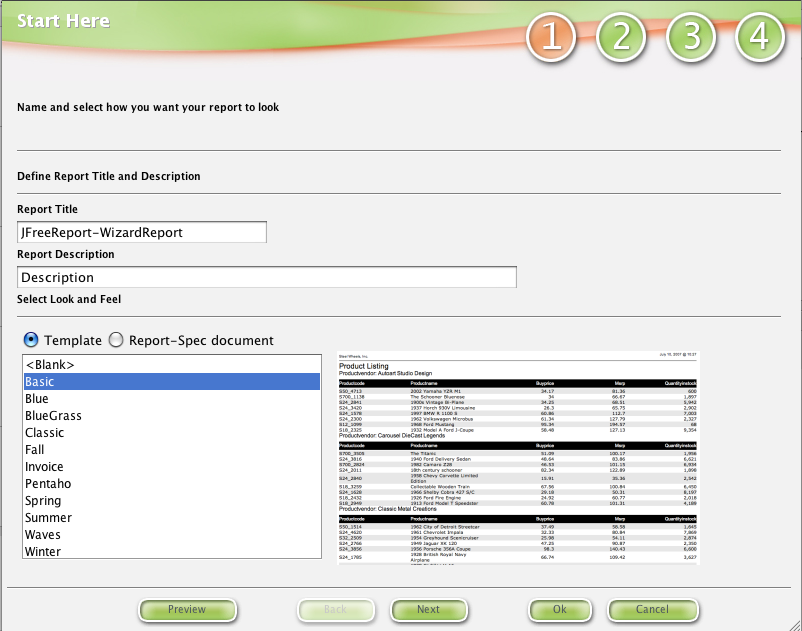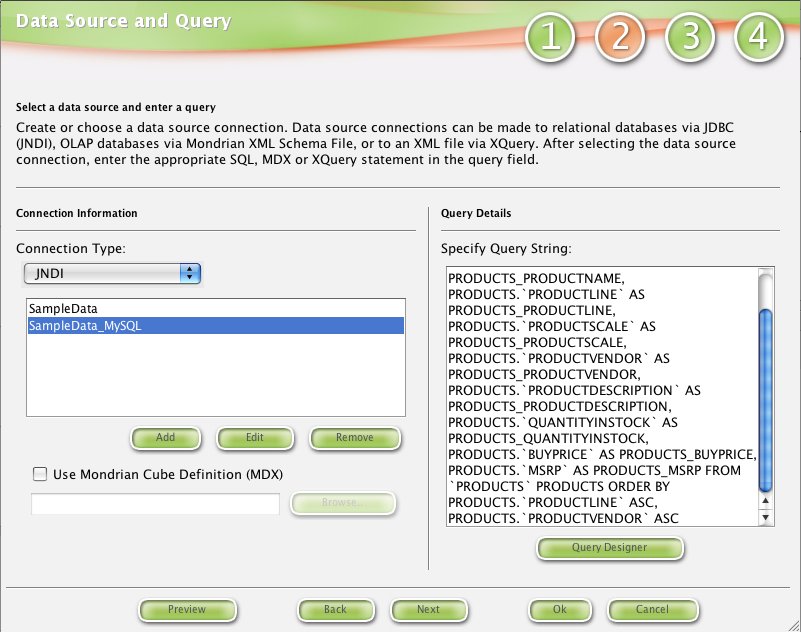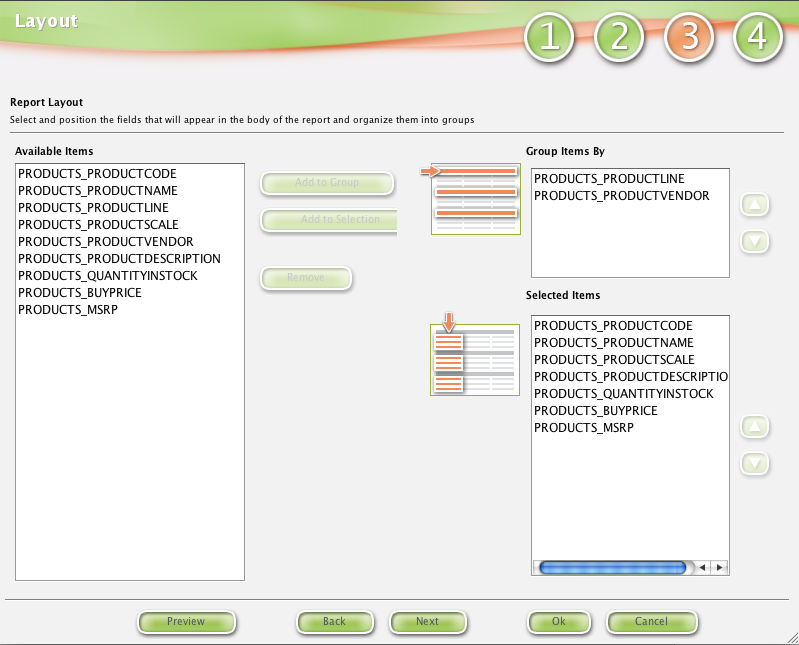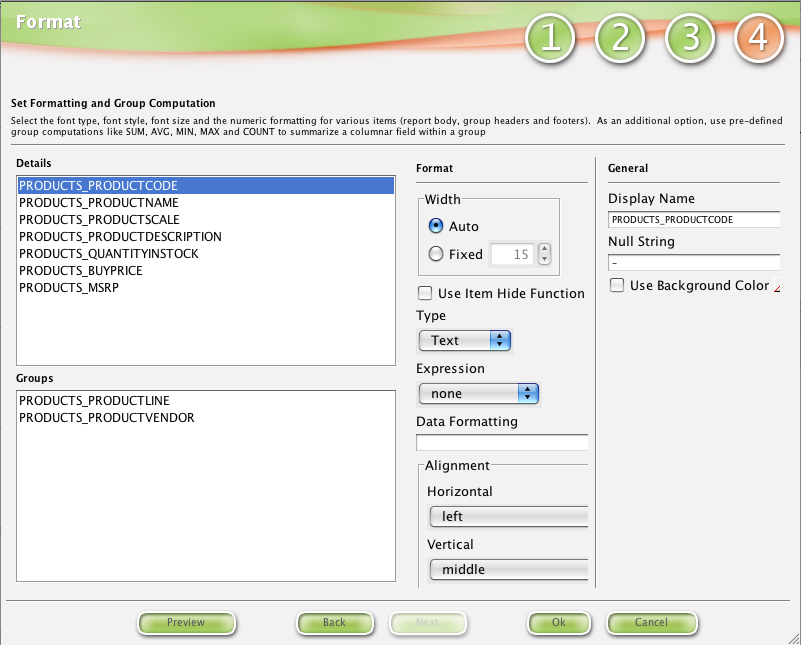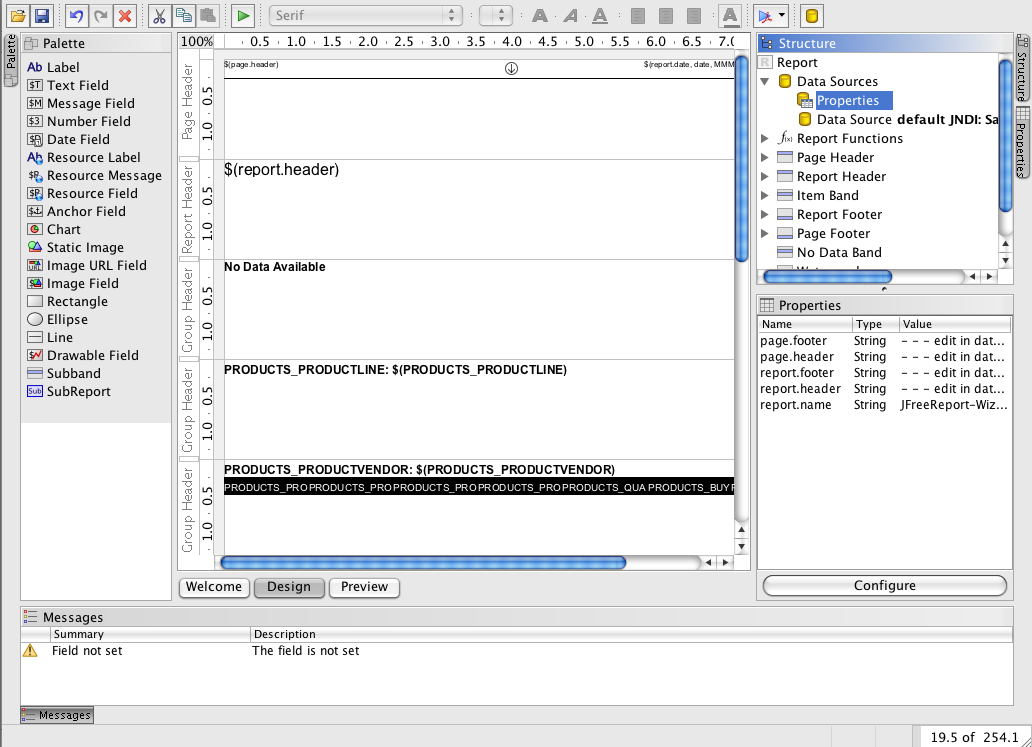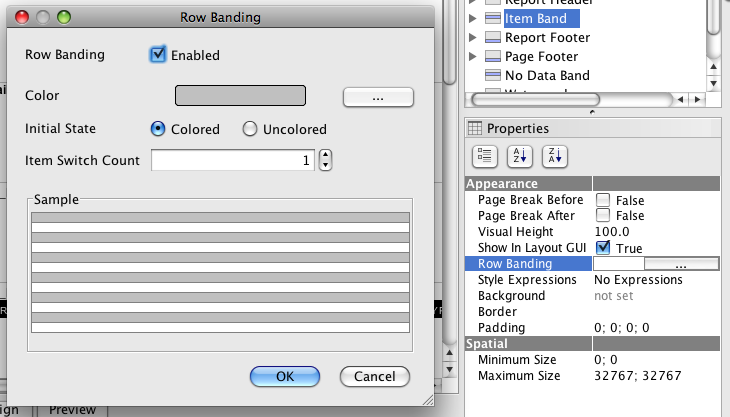The Report Design Wizard allows users you to quickly step through the process of creating a report easily and quickly.
Step
...
1
Choose to use Select a template that will drive has the type of formatting (font, font style, colors) you want.
Step 2
Select Select your connection or add one. For more information about data sources go here. see 4. Data Sources. Then, add your query. If querying a relational connection (JDBC/JNDI), you can use the Query Builder to help you construct your query.
Step 3
Data fields from the Available Items list box can be moved into the Group Items By or Selected Items.
Step 4
The Format step is not required but it is the step where you can really make a report take shape. Each field can be configured.
Display Name allows you to enter an "easy to recognize" name for a column.
Null String is a text replacement which is used when there is no data available. The default is to use the string null.
...
Data Formatting is used to defined how numeric or data field data is represented. For a detailed explanation of legal format strings please see http://java.sun.com/j2se/1.5.0/docs/guide/intl/overview.html for an explanation of each type of formatting.
Format widths are only valid for details, not for groups. The widths are percent based out of a maximum of 100%, you do not have to worry about the page type or margins. Auto defaults the column widths by dividing the space evenly by the number of details that are set to Auto. Fixed assigns a defined column width for a field.
Use Item Hide Function allows repeating data in a field to be displayed once. This is mostly used on data fields that are sorted.
Post Wizard Steps
After you use the wizard, you can modify any of the elements within Design Mode.
In previous releases (1.6 & 6 and 1.7), a mapping step let allowed you map variables to text or data fields. This step has been removed and is now handled directly in Design Mode. The templates contain pre-defined message field elements (mapping variables), $(data-source-field). To change the the default values for these elements, edit them in the Data Source properties of the report under Data Source section. Also, these elements can be removed by deleting them from the report.
In addition, row banding has moved from the Report Wizard into the Report Designer. Select the Item Band from the Structure panel and choose the Row Banding
property.