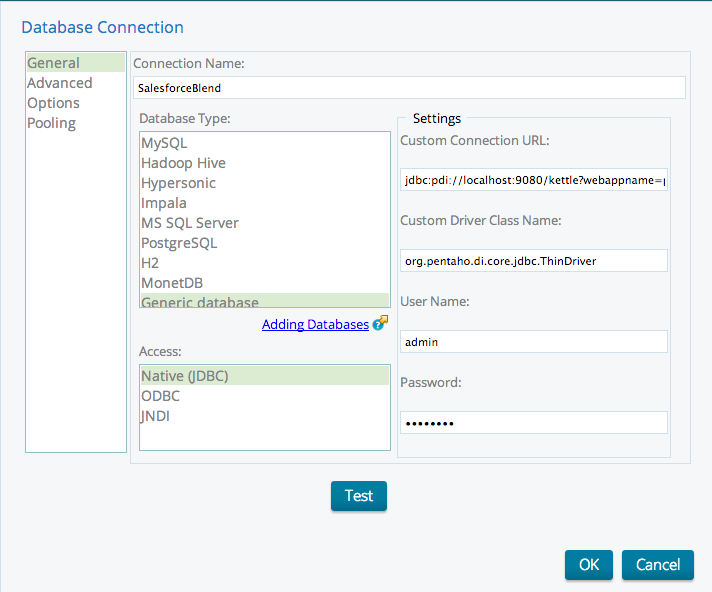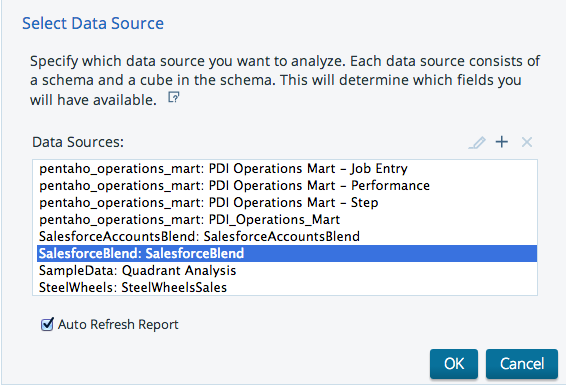| Excerpt |
|---|
Sample Blend template for MongoDB |
NOTE: this sample blend does not include the Web-based Marketing data stored in MongoDB. Therefore, you will be able to open the transformation and update the MongoDB connection information with your own MongoDB collections. The sample customer usage data has been provided in the form of an Excel file so you can better understand how the pieces fit together.
Prerequisites
In order to follow along with this how-to guide you will need a desktop installation of Pentaho Business Analytics.
Download Pentaho
Data Files
You will also need the sample Customer Usage data spreadsheet available here. Save it to your data folder.
Add the MongoDB Blend sample template to your copy of Pentaho Data Integration
Now that there is data in the right place, all you need to do is open the template and point to the data file.
- Get the Template: Click here to download the template and save it to your PDI folder. Open PDI and open the MongoDB_Blend that you just downloaded. Double click each of the MongoDB Input steps and enter the name of the marketing collections in MongoDB you want to analyze. Close the step and save the transformation.
Configure JDBC Driver:
Follow the directions to configure the Thin Kettle JDBC driver: http://wiki.pentaho.com/display/EAI/Configuration+of+the+Thin+Kettle+JDBC+driver
Try the sample
- Open a browser and open the Pentaho User Console.
- Select Manage Data Sources
- Create a JDBC Driver (click the + and select JDBC)
Click to enlarge image.
- Create a data source using the data service from the MongoDB_Blend transformation.
Click to enlarge image.
- Create a new Analyzer view and begin to analyze the blended MongoDB and Customer Usage data.