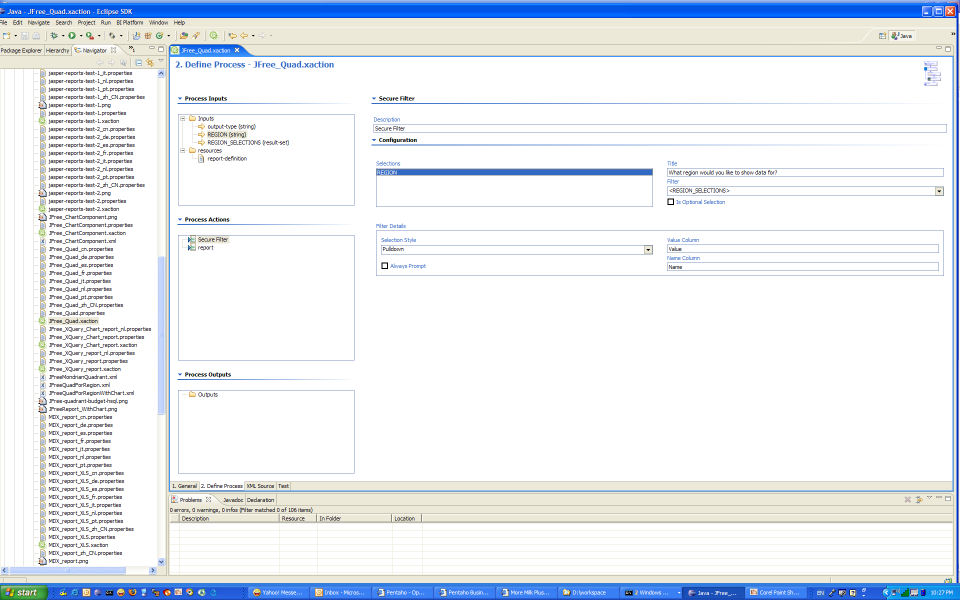...
- Click on the "report" entry in the Process-Actions box. You should see the editor page populated with the report definition.
- Locate the report query, halfway down the page. Add the following where clause in the middle of the existing query:
Code Block WHERE QUADRANT_ACTUALS.REGION='{REGION}' - Notice that the {REGION} string shows up as a Report Parameter, just above the query. This is called a replaceable parameter, and in one more step we will associate the value selected from the REGION_SELECTIONS with this replaceable parameter.
- Right click in the Process Actions box. Click on the Add... menu option, then select the Secure Filter. This will add a secure filter component to your action sequence. The secure filter component allows you to filter data by a selected value, and protect your queries by not allowing the URL back to the server to execute with any other values than those provided as options via the component.
- Drag the secure filter component above the report entry in the Process Actions box.
- Select the Secure Filter in the Process Actions box, so that the editor page displays the options for the Secure Filter.
- Drag the REGION Input parameter FROM the Process Inputs box TO the Selections box of the Secure Filter page.
- Next, select REGION in the Selections box.
- A Title and Filter boxes appear. In the Title textbox, add the prompt for the REGION parameter (ie., What region would you like to see data for?).
- In the Filter box, select <REGION_SELECTIONS>. You should note that some new options are now available to you, named Filter Details.
- In Filter Details, change the Selection Style to "pulldown".
- Type "Value" in the text box labeled "Value Column", and type "Name" in the text box labeled "Name Column". Remember these are the names we gave our columns when we were describing our table of values in the REGION_SELECTIONS input parameter.
- Save your action sequence now.
...