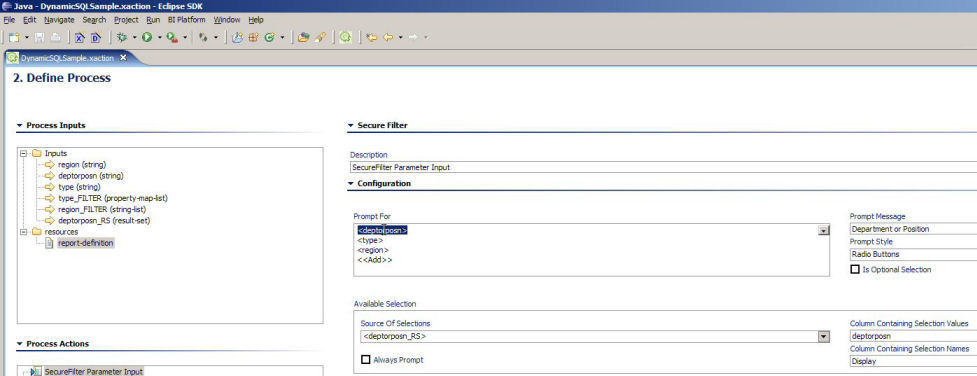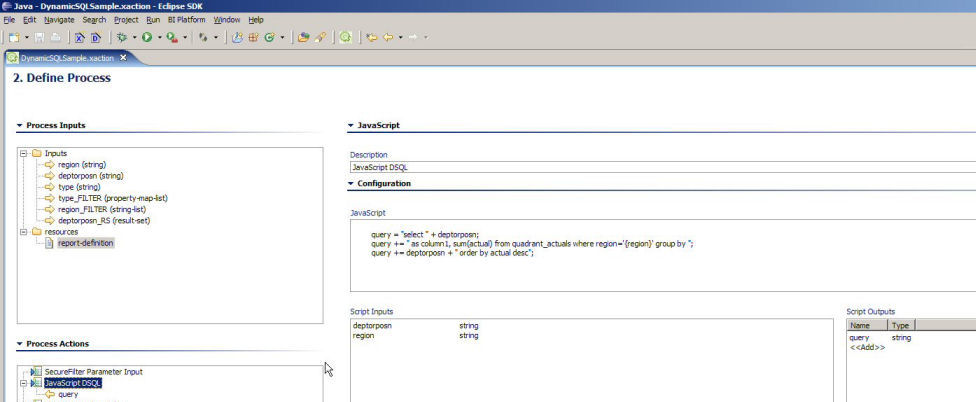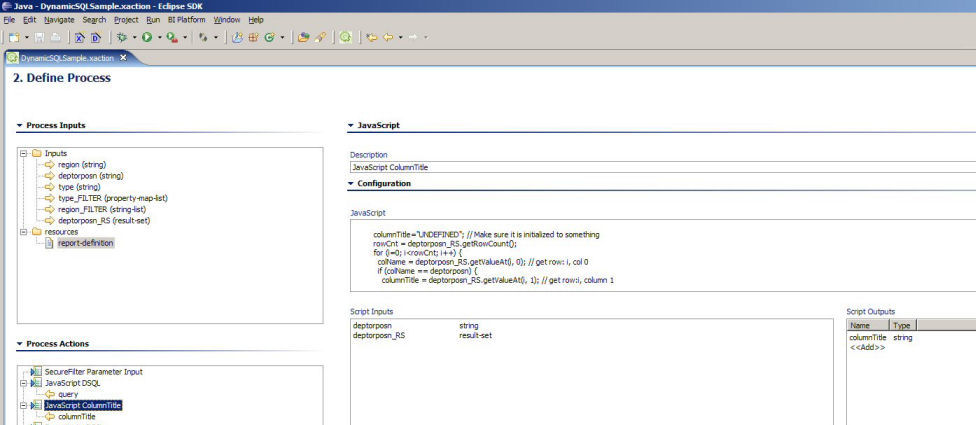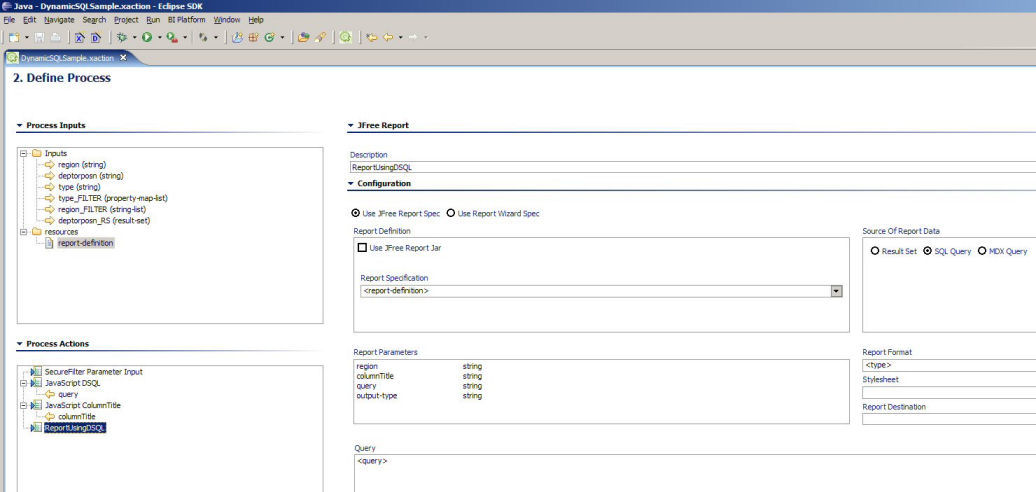...
- The first action we will define uses the SecureFilterComponent to describe the parameters that we want to prompt a user of our action sequence to fill in.
- Right-click on the Process Actions box on the left hand side of the pane and select Add | Secure Filter.
- Drag FROM the Process Inputs box to the Prompt For box on the right the inputs region, type and deptorposn.
- Click on the region Input in the Prompt For box. Type in "Region:" for the Prompt Message, Select "Pulldown" as the Prompt Style and select <region_Filter> as the Source of Selections. Leave the Column Containing... fields blank, they are not needed for this input.
- Click on the type Input in the Prompt For box. Type in "Report Format:" for the Prompt Message, Select "Pulldown" as the Prompt Style and select <type_FILTER> as the Source of Selections. Column Containing Selection Values should be "type", Column Containiing Selection Names should be "Display". You should have defined the names of these columns when you set up the Inputs, refer back to the type_FILTER input of you don't make this connection, its an important one!
- Click on the deptorposn Input in the Prompt For box. Type in "Department or Position :" for the Prompt Message, Select "Radio Buttons" as the Prompt Style and select <deptorposn_RS> as the Source of Selections. Column Containing Selection Values should be "deptorposn", Column Containiing Selection Names should be "Display". You should have defined the names of these columns when you set up the Inputs, refer back to the deptorposn_RS input of you don't make this connection, its an important one!
- Next we will define the Javascript rule for our query. Right-click on the Process Actions box on the left hand side of the pane and select Add | Javascript.
- In the Javascript box, enter the following Javascript:
Panel Code Block query = "select " + deptorposn; query += " as column1, sum(actual) from quadrant_actuals where region='{region}' group by "; query += deptorposn + " order by actual desc"; - Drag FROM the Process Inputs box to the Script Inputs box on the right the inputs region and deptorposn.
- In the Script Outputs box, enter an output named "query" with a type of "string ".
- The last new action we need to define is the Javascript rule for looking up the name of the dynamic column. Right-click on the Process Actions box on the left hand side of the pane and select Add | Javascript.
- In the Javascript box, enter the following Javascript:
Panel Code Block columnTitle="UNDEFINED"; // Make sure it is initialized to something rowCnt = deptorposn_RS.getRowCount(); for (i=0; i < rowCnt; i++) { colName = deptorposn_RS.getValueAt(i, 0); // get row: i, col 0 if (colName == deptorposn) { columnTitle = deptorposn_RS.getValueAt(i, 1); // get row:i, column 1 break; } } - Drag FROM the Process Inputs box to the Script Inputs box on the right the inputs region deptorposn_RS, and deptorposn.
- In the Script Outputs box, enter an output named "columnTitle" with a type of "string ".
- And finally, a little twddling of our report action definition, as we will be ready to test our solution. Click on the report action in the Process Actions box.
- Drag FROM the Process Inputs box to the Report Parameters box on the right the inputs region and type.
- Drag FROM the Process Actions box (under the query Javascript action) to the Report Parameters box on the right the output query.
- Drag FROM the Process Actions box (under the column title Javascript action) to the Report Parameters box on the right the output columnTitle.
- Make sure that <type> is selected in the Report Format pulldown.
- In the Query box on the right, delete the query and replace it with <query> .