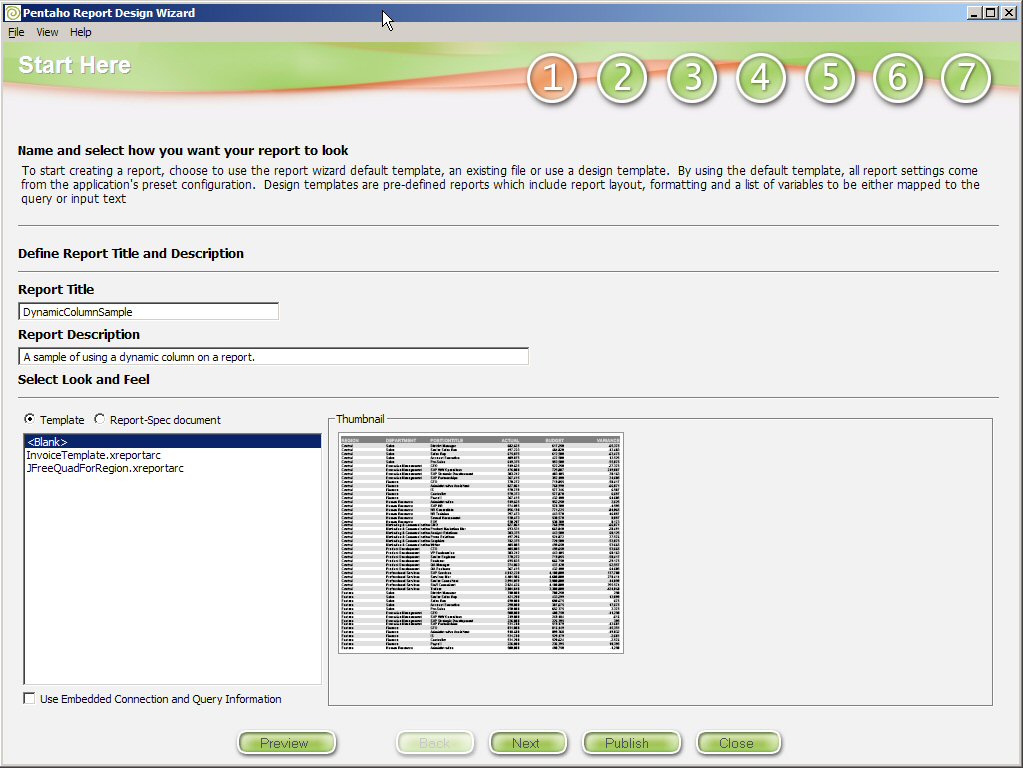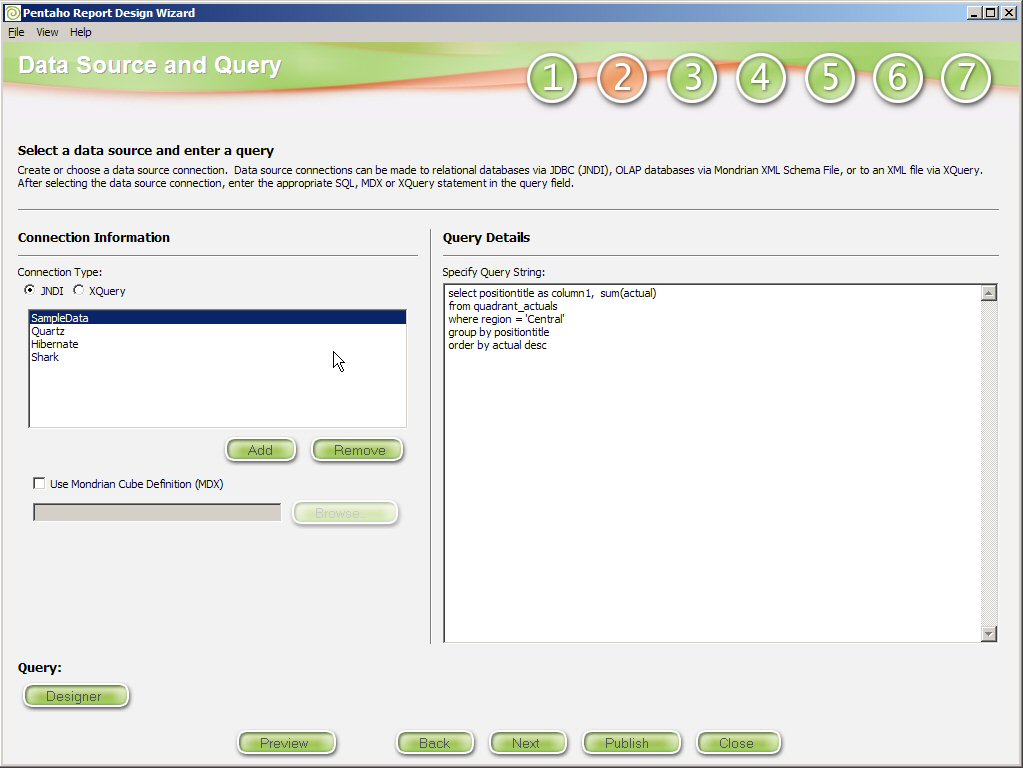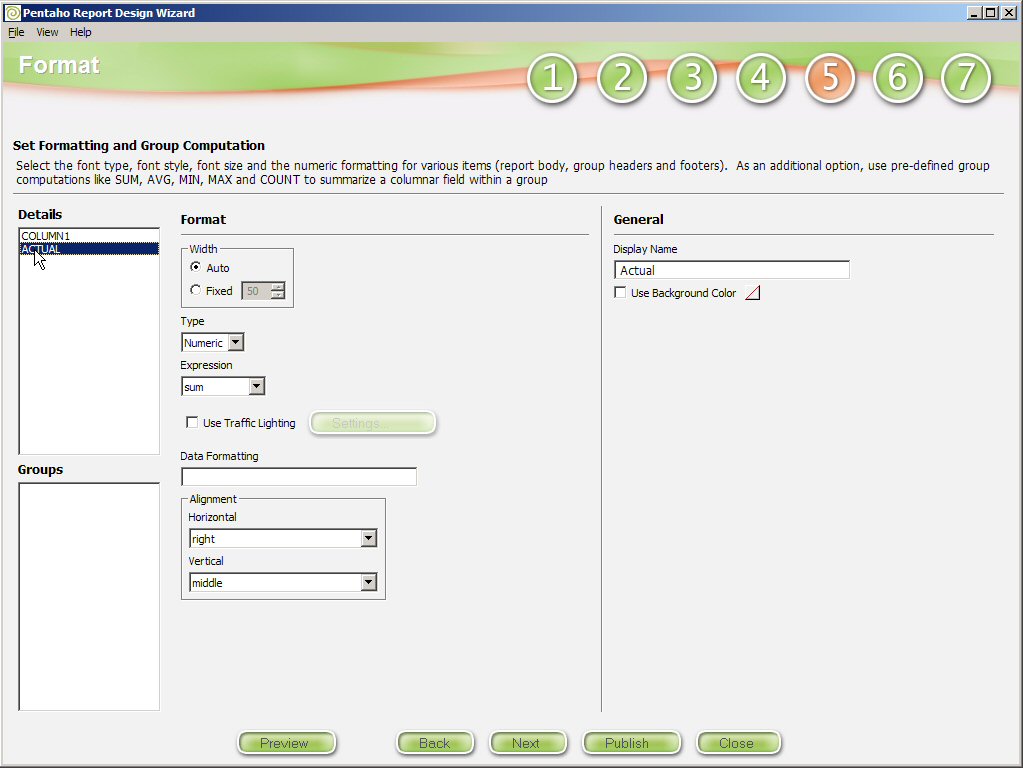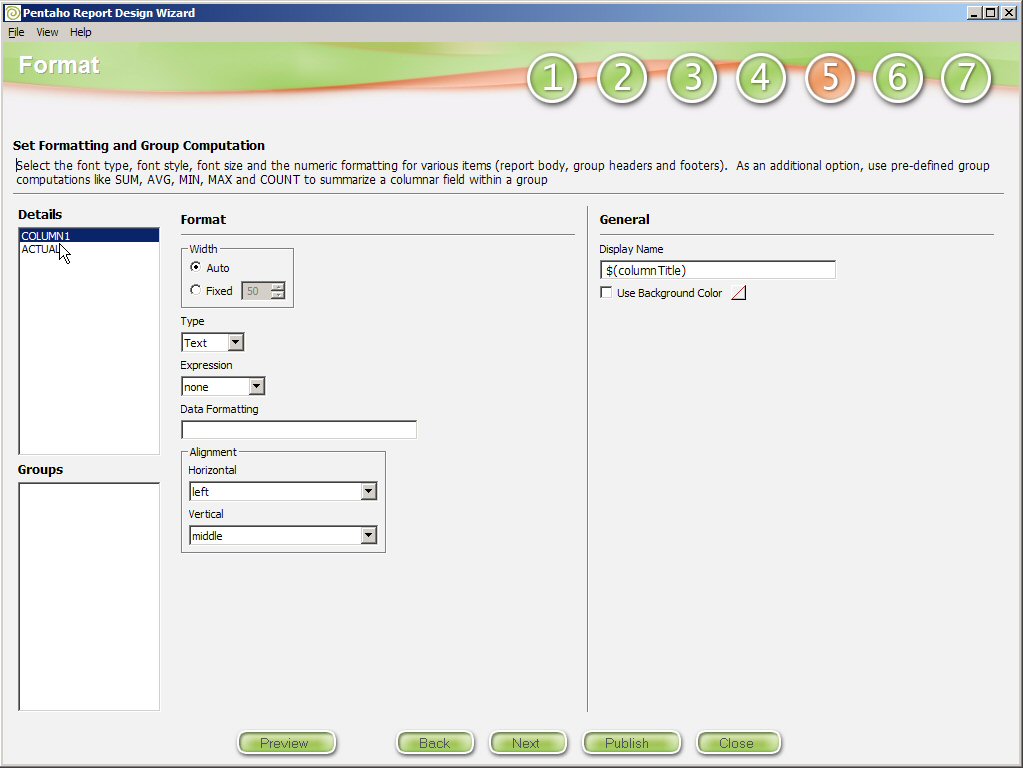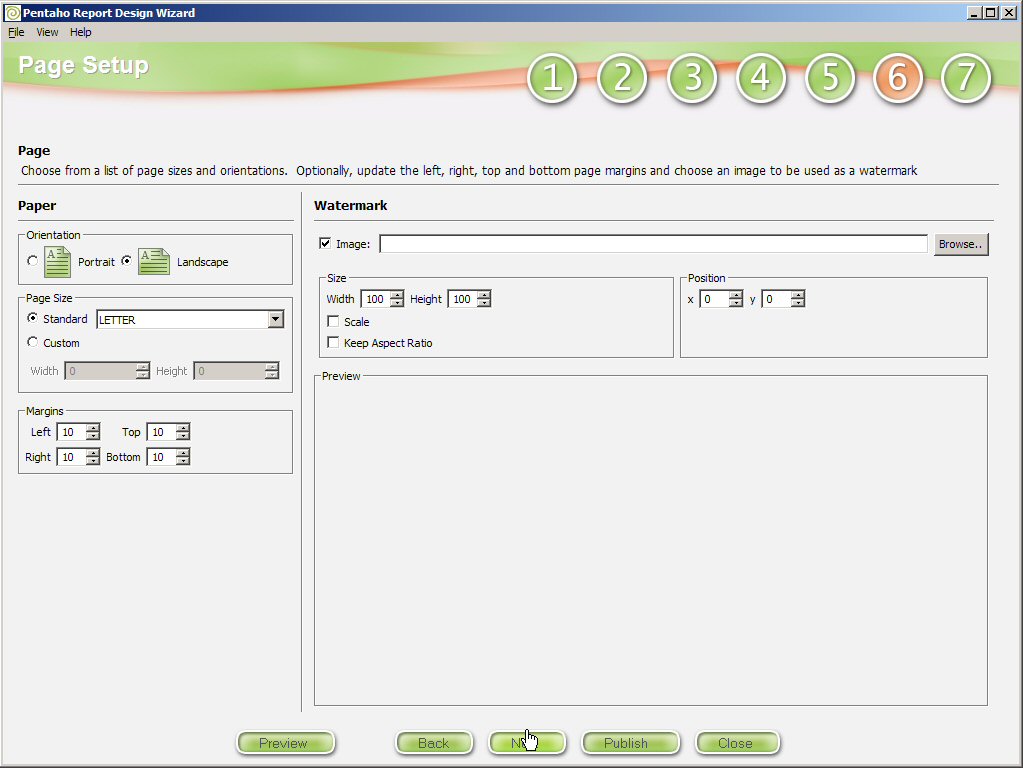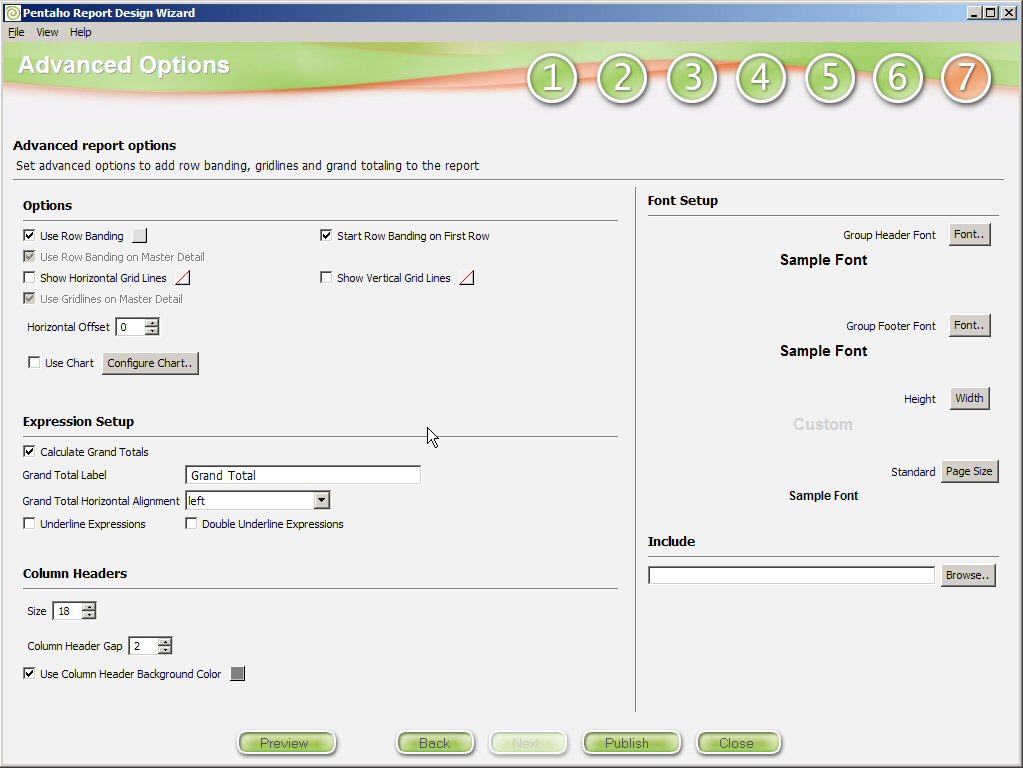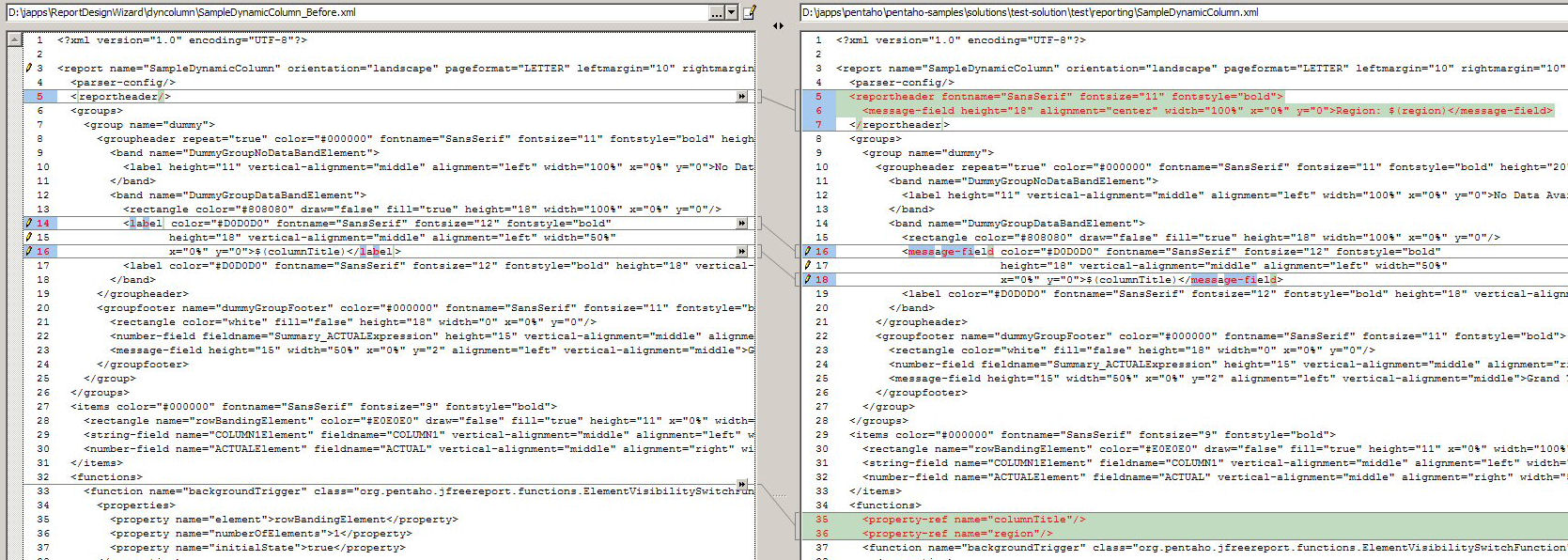...
This action sequence will compose the following queries:
If the user selects the department report, the query will look like this:
...
Otherwise, the report defaults were used to generate this simple report.
STEP 1: Report Title and Description
STEP 2: Select a Datasource and Query
STEP 4: Report Layout
STEP 5: Describing Actual
STEP 5: Describing Column1
STEP 6: Page Setup
STEP 7: Advanced Options
Modifying the report XML
To modify the report to be able to handle the incoming region (for the title) and the substitution of the incoming column title, you could use the Report Designer (not the Report Design Wizard, but our new offering), or you can simply directly modify the report XML document. I'm choosing the latter because the changes are small for this example.
This AraxisMerge image shows the before (on the left) and the after (on the right). The overview of the changes are as follows:
- Add a report header that displays the region;
- Change the field type for the column header from label to message-field;
- And create property references for the incoming parameters.