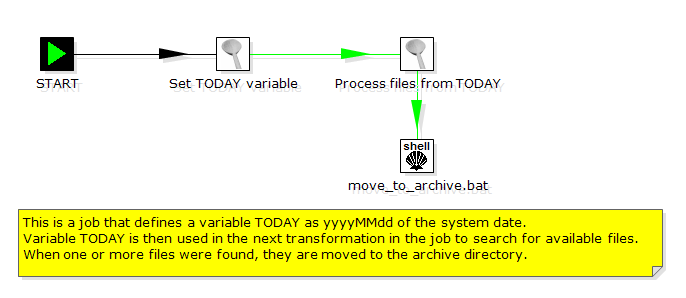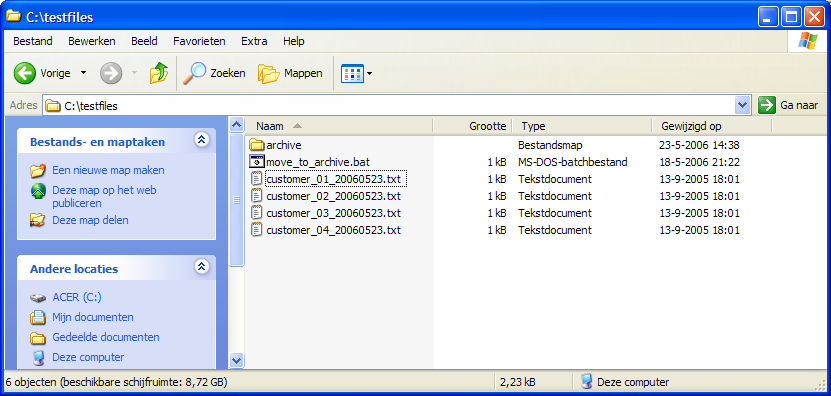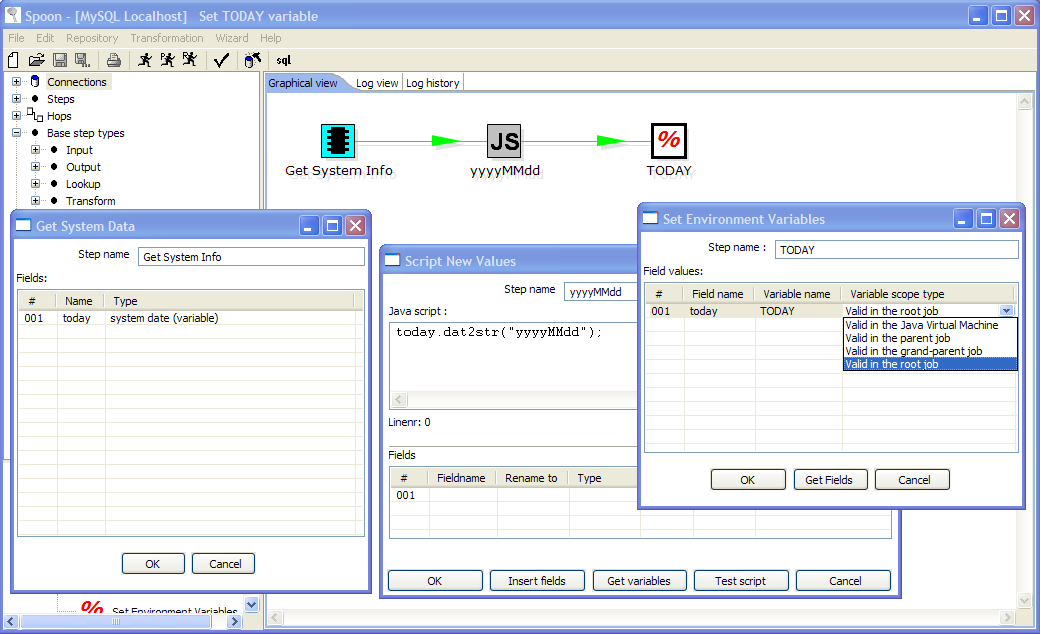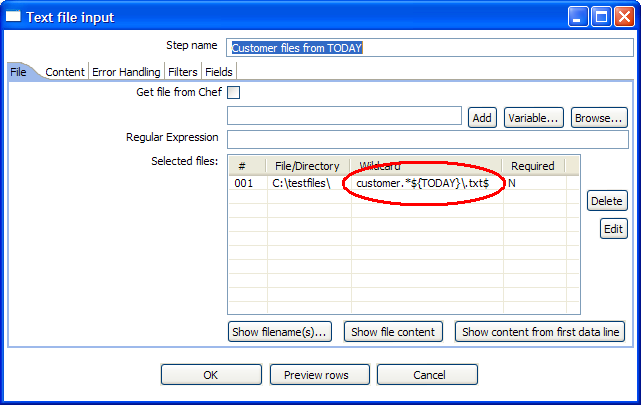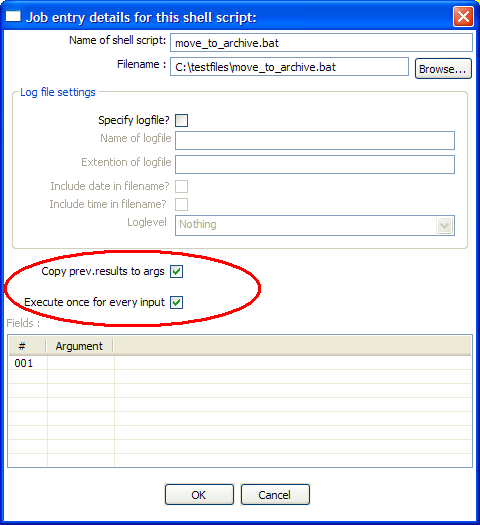| Wiki Markup |
|---|
| Panel |
May 23, 2006: Weekly Kettle Tip: Using Variables, from Matt Casters, Chief of Data Integration, Pentaho {panel} |
So
...
there
...
have
...
been
...
a
...
lot
...
of
...
questions
...
lately
...
regarding
...
ETL
...
management
...
issues
...
like:
...
how
...
do
...
I
...
move
...
files,
...
how
...
do
...
I
...
use
...
parameters,
...
etc.
...
I'm
...
happy
...
to
...
say
...
that
...
version
...
2.3.0
...
has
...
gained
...
a
...
lot
...
of
...
functionality
...
in
...
that
...
regard
...
in
...
the
...
last
...
2
...
weeks.
...
In
...
fact
...
I've
...
been
...
working
...
very
...
hard
...
to
...
not
...
only
...
add
...
support
...
for
...
dynamically
...
setting
...
variables,
...
but
...
also
...
in
...
making
...
these
...
variables
...
local
...
to
...
a
...
job
...
in
...
order
...
not
...
to
...
have
...
them
...
influence
...
each
...
other.
...
This
...
is
...
very
...
important
...
in
...
the
...
long
...
run
...
when
...
we
...
will
...
be
...
running
...
several
...
in-line
...
jobs
...
and
...
transformations
...
at
...
the
...
same
...
time
...
on
...
the
...
same
...
virtual
...
machine.
...
(J2EE
...
for
...
example)
...
Please
...
file
...
bug
...
reports
...
for
...
anything
...
that
...
doesn't
...
work
...
in
...
your
...
situation.
...
We
...
will
...
fix
...
those
...
issues
...
before
...
2.3.0
...
is
...
released.
...
Thank
...
you
...
in
...
advance.
...
Filing
...
bug
...
reports
...
really
...
helps
...
Kettle
...
!
What is a variable?
A variable used to be synonym for "environment variable". You can use these in a lot of places in a transformation. Most of the time the fields that support it have a "Variable" button next to it.
Environment variables can still be used, but they are no longer the only option you have. You can also set variables only for a certain parent job, grand-parent job or root job.
Variables are accessed using this format:
${VariableName}
: Unix style
%%VariableName%% : Windows style Extra tip: you can set environment variables by defining a properties file in $HOME/.kettle/kettle.properties,
...
using
...
format
...
VARIABLE=a
...
certain
...
value
Todays example of variable use
This is a sample job that does the following:
Define a new variable TODAY (20060523)
Process all text files in a directory that ${TODAY}
in the filename (customer_01_20060523.txt)
...
When
...
all
...
is
...
processed
...
correctly,
...
move
...
the
...
files
...
to
...
the
...
archive
...
directory
This is the use-case
...
of
...
the
...
example:
Setting the variables
To allow you to set variables dynamically we constructed a new step "Set Variables". In the transformation shown below you can see how it's done.
Please note that the new "Set Environment Variables" step accepts exactly ONE row of data, no more. That would not make sense.
As you can see in the image, you can set the scope of the variable.
Using the variables
Variables can be used in many steps, mostly there is a "Variable..."
...
button
...
present
...
next
...
to
...
the
...
field.
...
The
...
following
...
2
...
screenshots
...
show
...
the
...
transformation
...
and
...
step
...
that
...
uses
...
the
...
variable
...
we
...
defined
...
earlier:
As you can see in this transformation we collect the processed file names and send them to the next job entry.
Also, if you would run or preview this transformation in Spoon, a dialog will pop up to allow you to enter a value for TODAY.
This way you can test the transformation without running the complete job.
Moving files
When the previous transformation ran as expected (without errors) we can move the processed files to an archive directory
For this, we use a very simple batch file with one line in it: move %1 C:\testfiles\archive\
...
Also
...
note
...
that
...
there
...
is
...
a
...
"Execute
...
once
...
for
...
every
...
input
...
row"
...
option
...
enabled
...
here
...
that
...
will
...
execute
...
this
...
shell
...
script
...
once
...
for
...
every
...
result
...
row
...
generated
...
by
...
the
...
previous
...
transformation.
...
Note:
...
Contrary
...
to
...
what
...
was
...
the
...
case
...
in
...
earlier
...
versions,
...
any
...
output
...
generated
...
by
...
the
...
shell
...
script
...
will
...
be
...
"eaten"
...
and
...
put
...
in
...
the
...
log
...
as
...
Basic
...
logging.
...
I'm
...
sure
...
this
...
will
...
make
...
many
...
people's
...
lives
...
easier.
...
I hope that this Kettle tip will once again clear up some questions and lead Kettle on a path to greater usability.
In three simple job entries, we have implemented functionality that would otherwise take shell scripting to solve.
I hope you found this Weekly Kettle Tip interesting. Join us next time for more Kettle fun.
Matt